There are 2 types of regular memory. Each have their own directory
QMB
MEM
At the memory prompt type either qmb or mem
Both mem and qmb are the same in functionality, but mem requires a channel, qmb is its own channel. We will use mem as an example.
Before using a regular memory area it must be activated. This is done from the root directory by typing
set memarea ### active where ### is the memory number or M-PL M-PU. QMB is always activated
To see a list of active memory areas you can simply type list from most every directory except CONFIG
Though you always have the option of activating and deactivating memoy channels, if it has NEVER been activated before it must be formatted. The internal PM will check this for you and Format the memory area accordingly. Then it will assign it a label.
We see above that there is no channel 11, I will activate it now
Channel 11 can be activated and deactivated any number of times but will never need to be formatted again. This is done only once. If we type list again , we will see channel 11 added with default values
The directory changes to MEM. Type Help to see the channel options
You can choose 1 to 200 or M-PL M-PU. We will choose 1
The directory changes to 1. Typing help shows a list of options for the memory area
Type show to see the current configuration for mem 1
If you are currently set to memory on the rig, the radio will toggle to VFO during the memory update and toggle back.
You do not need to go back a directory to change memory areas, just type the number at the prompt to shift to a new area. In this example we shift from current memory area 1 to 3
or perhaps from area 3 to MP-L
Continue on to the Debugger
QMB
MEM
At the memory prompt type either qmb or mem
Both mem and qmb are the same in functionality, but mem requires a channel, qmb is its own channel. We will use mem as an example.
Before using a regular memory area it must be activated. This is done from the root directory by typing
set memarea ### active where ### is the memory number or M-PL M-PU. QMB is always activated
To see a list of active memory areas you can simply type list from most every directory except CONFIG
Though you always have the option of activating and deactivating memoy channels, if it has NEVER been activated before it must be formatted. The internal PM will check this for you and Format the memory area accordingly. Then it will assign it a label.
We see above that there is no channel 11, I will activate it now
Channel 11 can be activated and deactivated any number of times but will never need to be formatted again. This is done only once. If we type list again , we will see channel 11 added with default values
[FT817]@/dev/ttyUSB0/MEMORY:# mem
[FT817]@/dev/ttyUSB0/MEMORY[MEM]:#
The directory changes to MEM. Type Help to see the channel options
[FT817]@/dev/ttyUSB0/MEMORY[MEM]:# help
CHOOSE A MEMORY AREA FOR MEM
list Lists the Active memory areas
exit Go Back one directory
[1 - 200] [M-PL] [M-PU]
[FT817]@/dev/ttyUSB0/MEMORY[MEM]:#
You can choose 1 to 200 or M-PL M-PU. We will choose 1
[FT817]@/dev/ttyUSB0/MEMORY[MEM]:# 1
[FT817]@/dev/ttyUSB0/MEMORY[MEM:1]:#
The directory changes to 1. Typing help shows a list of options for the memory area
Type show to see the current configuration for mem 1
If you are currently set to memory on the rig, the radio will toggle to VFO during the memory update and toggle back.
You do not need to go back a directory to change memory areas, just type the number at the prompt to shift to a new area. In this example we shift from current memory area 1 to 3
[FT817]@/dev/ttyUSB0/MEMORY[MEM:1]:# 3
[FT817]@/dev/ttyUSB0/MEMORY[MEM:3]:#
or perhaps from area 3 to MP-L
[FT817]@/dev/ttyUSB0/MEMORY[MEM:3]:# m-pl
[FT817]@/dev/ttyUSB0/MEMORY[MEM:M-PL]:#
Continue on to the Debugger



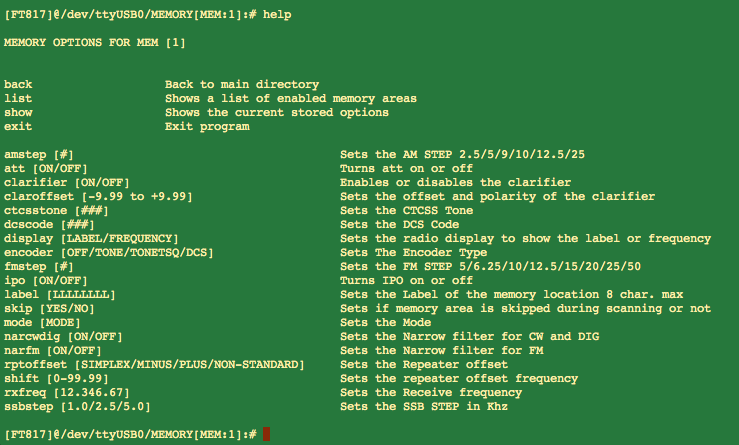

No comments:
Post a Comment